Citrix Troubleshooting
Troubleshooting and Improving Remote Access @Home
Configuration or changes to your home network, e.g., adding new equipment or changes by your Internet service provider (ISP) or service outages can affect the quality of the connection from your home computer to Citrix even though local internet access and searching are fine.
The steps below are intended to assist you in troubleshooting connection issues or simply help improve the quality of the connection. Due to the wide variety in home networks, these steps are generic, but should apply to most home network setups.
The troubleshooting steps below do not apply to connections outside of your home e.g. hotel.
Keeping Your System Up to Date
-
Use the latest available version of Citrix Workspace (AKA Receiver) app for Windows and MacOS.:
-
Minimum Operating System (OS) requirements for Citrix Workspace.Windows OSWindows 7 (Microsoft stopped support for Windows 7 in January of 2020)Windows 8/8.1Windows 10Please Note: Windows XP is no longer supported by Microsoft and is not supported in our remote access environment.MacOSMacOS 10.11 (El Capitan - No Longer Supported by Citrix)MacOS 10.12 (Sierra)MacOS 10.13 (High Sierra)MacOS 10.14 (Mojave)MacOS 10.15 (Catalina)
-
Ensure your computer has the latest operating system updates installed.How to install latest updates for Windows computersHow to install latest updates for MacOS
-
Reboot your computer regularly. At least once a week is recommended.
Check Your Connection
Once you have confirmed your computer has a supported OS, is current with OS updates and the Citrix Workspace client is the latest available, and you still do not have a consistent quality connection to Citrix, please follow the below steps for additional troubleshooting.
Troubleshooting Steps:
- Run a test first to check your download and upload bandwidth (speed) and roundtrip time (RTT/ping) at https://www.measurementlab.net/tests/ndt/ . Click here for instructions.
- Check with Down Detector to see if there are any service disruptions in your area (once a problem starts to occur, it may take time for people to report an outage). Down Detector can be found at www.downdetector.com .
-
Ensure Proper Connection between Your Device and the Router.
For Wi-Fi ConnectionsIf you are having connection quality issues, ensure there is proper communication between your device and the wireless router. If your computer is too far away from the wireless router, it is possible the computer is not receiving a proper connection. This can cause issues such as high latency that will cause Citrix to run slow and/or freeze.Common causes of WiFi interference are (inside and outside of your house):
- Distance from your device to the wireless router
- Obstructions, such as a walls or pillars, between your device and the router.
- Excessive Internet usage during peak times. This can be in your house or your neighborhood. Such as when there is bad weather and more of your neighbors are at home.
- Services using the internet running at the same time you are using the network. These could be services such as YouTube, Spotify, Netflix, XBox gaming online, or other content or services which uses the internet heavily.
- Service provider issues
- An issue with your home network.
- Electrical interference e.g., cordless phone, microwave oven
- Your wireless network is using the same communications channel as your neighbor’s.
- For more advanced troubleshooting tips, please click here.
Useful Diagnostic Tools
Internet speed test
This utility will allow you to confirm your connection is at the correct speed. If you are not at the correct speed, that can affect Citrix performance. If you are not receiving the correct speed, we recommend that you contact your Internet Service Provider. At a minimum, you shouldn'thave results much lowerthan
8-10
Mbs download and
3-5 Mbps upload speedwith a
round trip time/ping under 150 msec (ideally it should be 100 msec or lower).
Down Detector
You can use Down Detector to determine if other people are reporting a service degradation or other issues with your Internet Service Provider.
You can use this link, and search for your Internet Service Provider by name.
(Once a problem starts to occur, it may take time for people to report an outage).
In-depth Troubleshooting
For additional advanced troubleshooting tips please click
here.
Additional Notes:
Streaming services, such as Netflix, Hulu, Spotify, on-line gaming, etc. being used by anyone in your home,
will consume Internet bandwidth. This can lead to interference in connecting to Citrix.
Running memory and processor intensive applications, such as those listed above, on your computer at the same time you are working remotely, may overburden the computers resources. This is especially if the computer is more than a few years old. Stopping unnecessary applications is recommended.
Many streaming services, such as YouTube, “buffer” ahead. This means it preloads some of the data to your PC before you view it. It may only buffer (preload) 15 seconds of a video being viewed, but this allow for the video to show without interruption even if there is a momentary interruption with your Wi-Fi or Internet. As your working in Citrix real-time, buffering is not possible. This makes working remotely more sensitive to momentary interruptions.